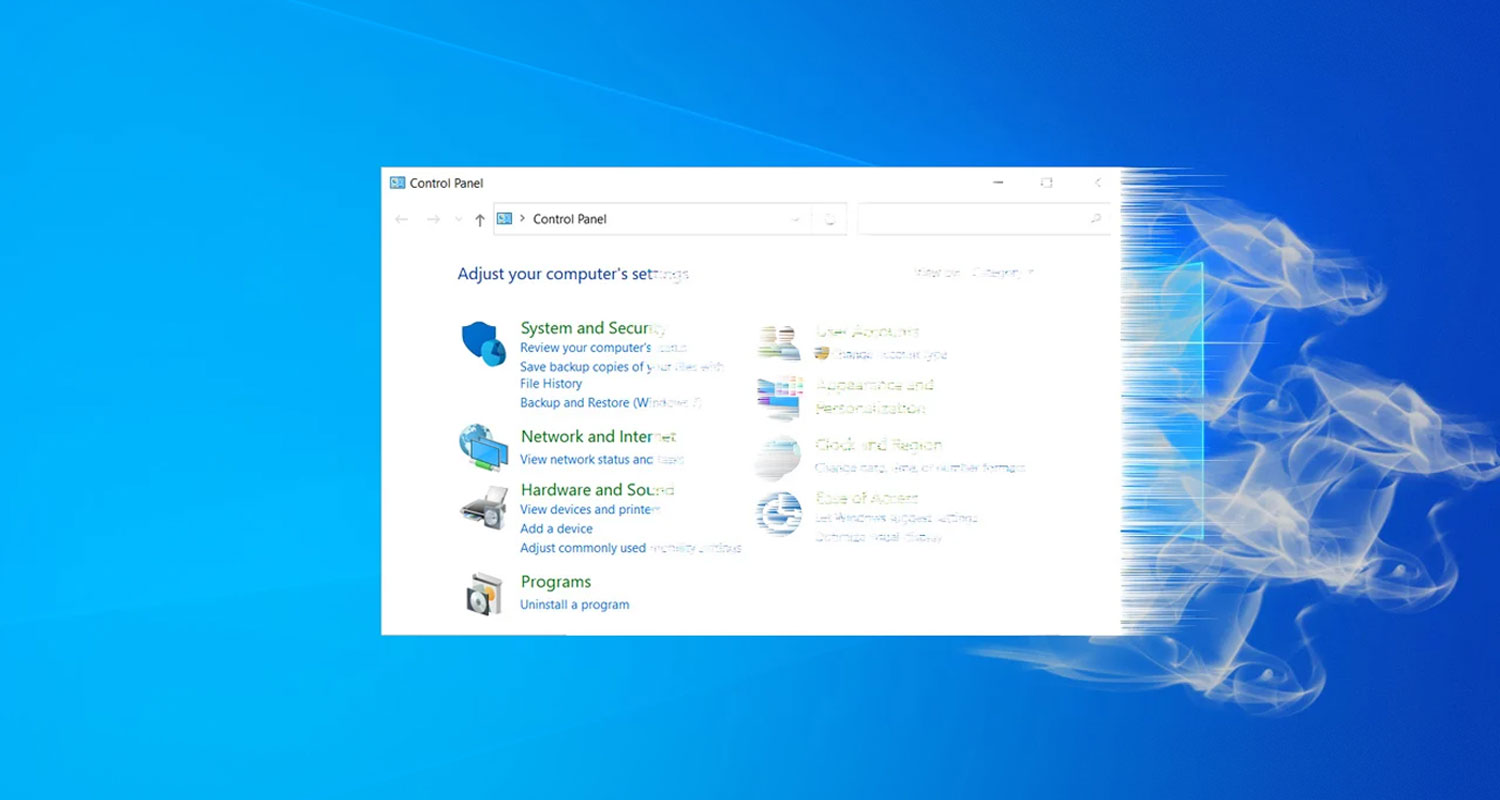
With the release of Windows 10 20H2, Microsoft is now preventing access to the venerable SYSTEM control panel and is instead redirecting users to the newly updated 'About' settings page.
The SYSTEM control panel was first introduced in Windows NT 3.51 and Windows 95 and provides information about the installed version of Windows, the bit-type of the operating system, the computer name, workgroup, CPU, and memory.
As the control panel provides a lot of information about a computer, it is commonly used when troubleshooting a Windows PC or determining a computer's basic information.
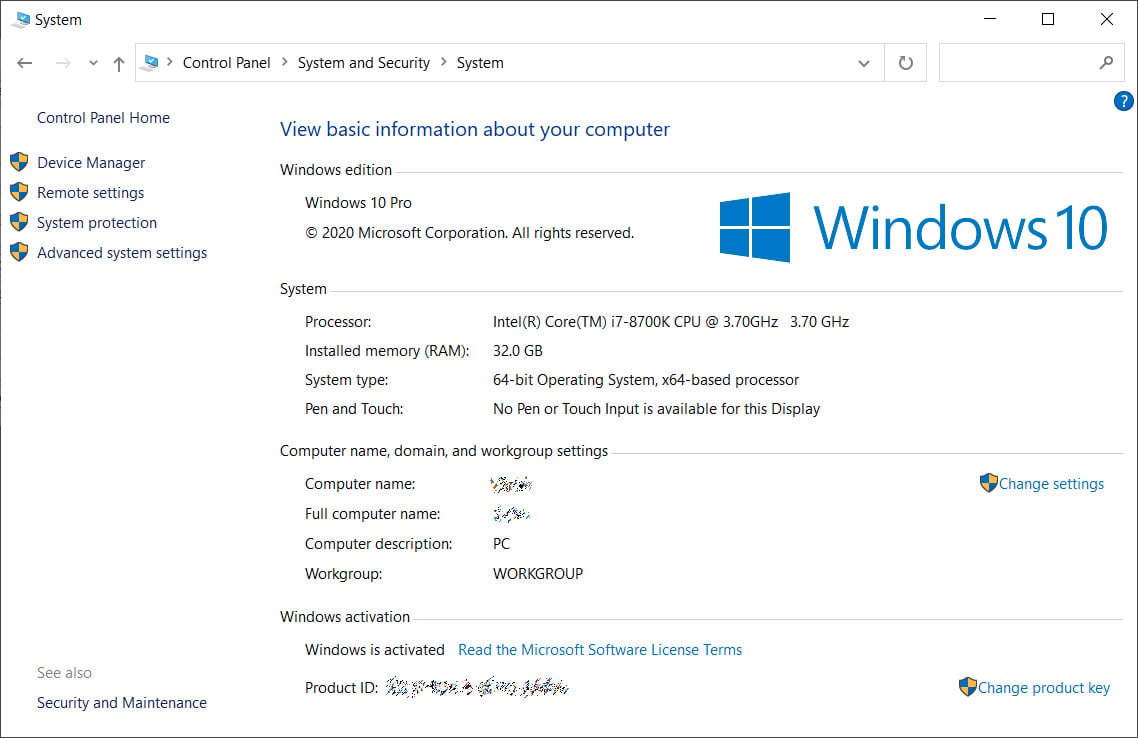
In July, BleepingComputer reported that Microsoft had updated their 'About' settings page to include most, but not all, of the information found in the SYSTEM page. At the time, Microsoft was also testing a hidden feature that would redirect a user to the About page when opening the SYSTEM control panel.
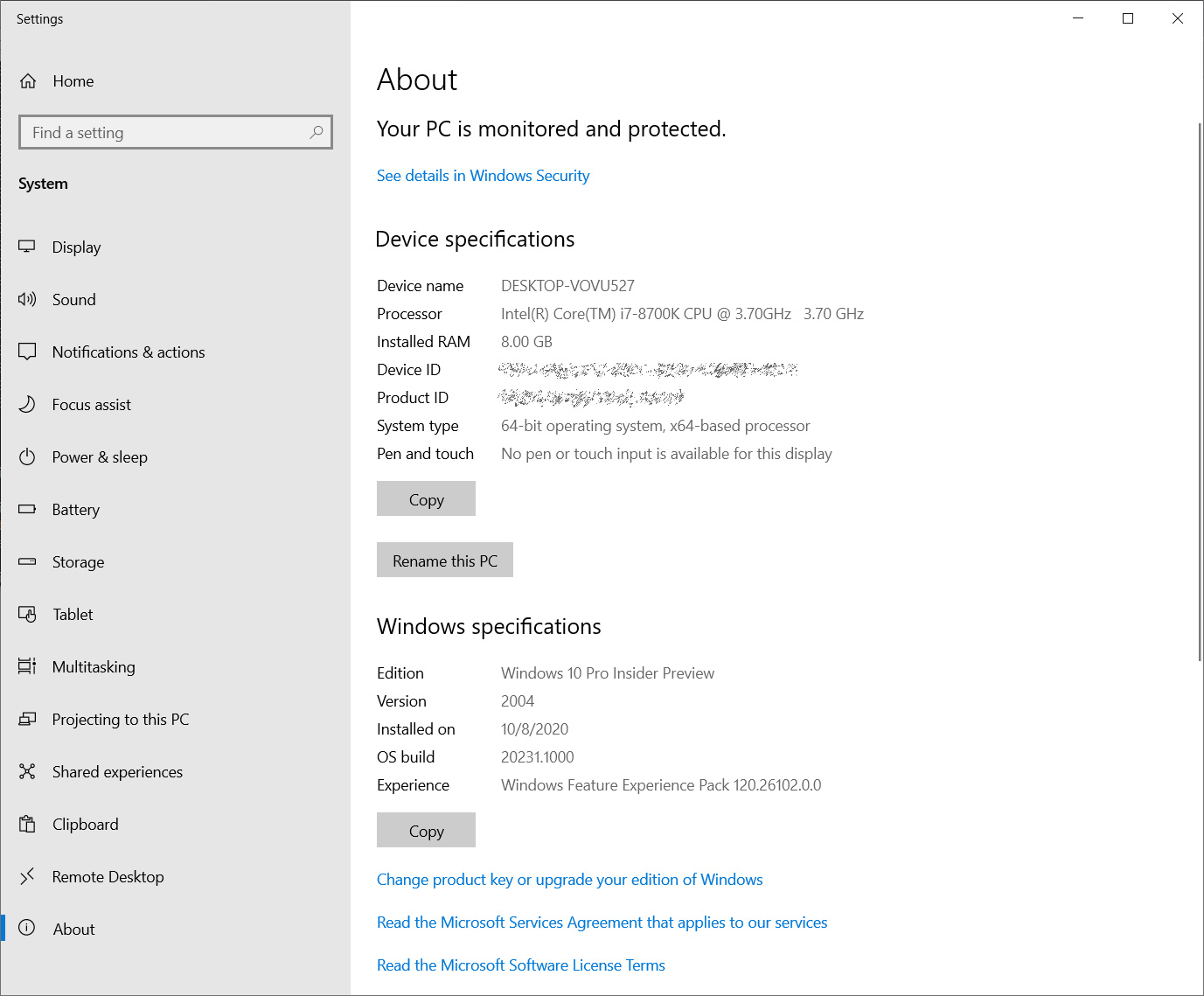
With Windows 10 20H2, Microsoft drove another nail into the control panel's coffin and is now preventing users from accessing the SYSTEM control panel. Now, when a user tries to open it, they are brought to the About page instead.
With the testing of a modern Disk Management tool, refresh rate option, and a test that redirects the 'Program and Features' control panel to the 'Apps & Features' settings, we can see Microsoft's gradual killing off of the Control Panel.
Ultimately, this is good because Windows 10 is a confusing mess of settings being located in different places. By organizing them under the Settings feature, it will make it easier to find a particular setting.
The good news for those who routinely use the SYSTEM control panel is that there is still a way to access it, which we describe below.
How to access SYSTEM in Windows 10 20H2
While Microsoft is redirecting the SYSTEM control panel, there is a way to access it via a specially crafted Windows shortcut.
To create a shortcut that opens the SYSTEM control panel, please follow these steps:
- Minimize all open applications and folders so that you see the Windows Desktop.
- Right-click on the Desktop and select New > Shortcut, as shown below.

Create a new shortcut - When the Create Shortcut window opens, copy and paste explorer shell:::{BB06C0E4-D293-4f75-8A90-CB05B6477EEE} into the field. Then press the Next button.

Creating the SYSTEM shortcut - You will now be at a page asking to name the shortcut. Enter SYSTEM as the name and press the Finish button.

Naming the SYSTEM shortcut - A shortcut called SYSTEM will now have been created on your Desktop that can be used to open the SYSTEM control panel again.

New SYSTEM shortcut
A video illustrating how to make this shortcut in Windows 10 20H2 can be seen below.
This SYSTEM shortcut can also be launched directly from the Start Menu by searching for 'SYSTEM' and selecting the icon that appears under the Apps section.
In the current Windows 10 Insider preview builds (tested on Windows 10 20231), all other ways to access the SYSTEM control panel redirect to the new About page.
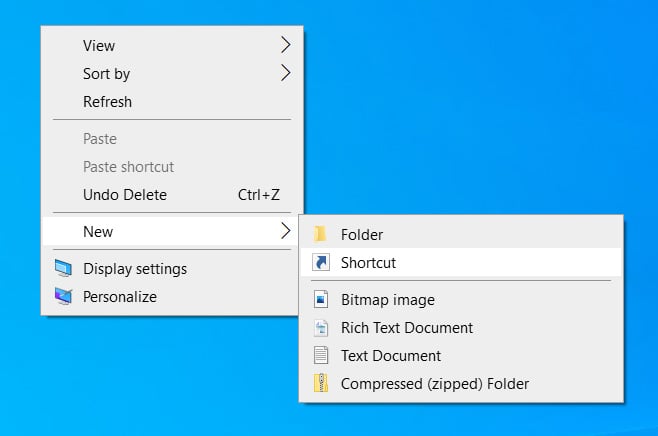
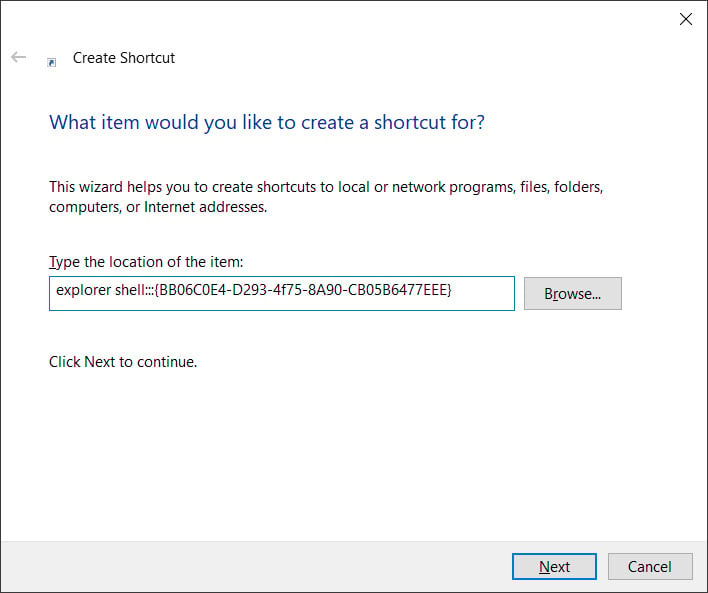
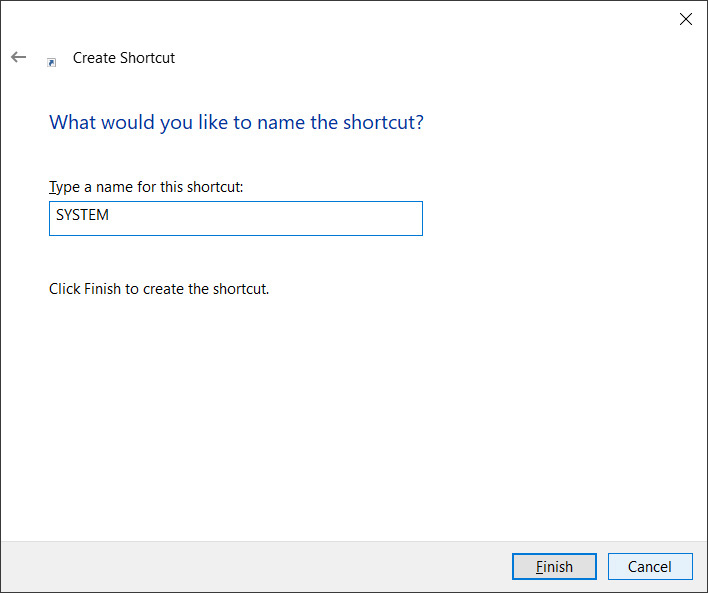
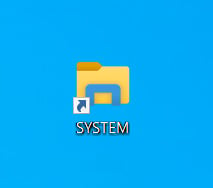
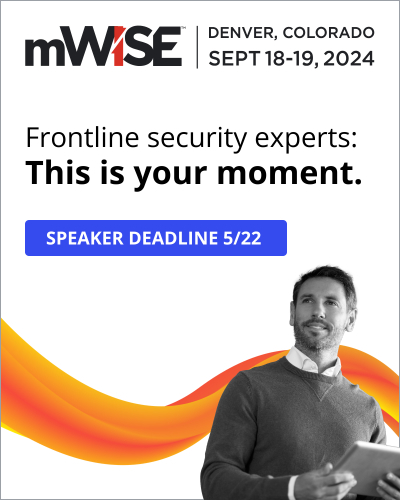


Comments
JessX - 3 years ago
Most of us would rather not have an Icon on our desktop that we may access two to four times a year. Just open "This PC" in File Explorer and "right click" any blank area under "Devices and Drives" and then choose "properties".
Lawrence Abrams - 3 years ago
That also works. Still think its easier to create shortcut. Doesn't have to be in desktop, and can be stored in any searchable folder (Documents) so you can search for it.
JessX - 3 years ago
I believe you are using 21H1 which is not to be released until next year.
Galixus - 3 years ago
Instead of a shortcut, you can make an entry in the registry and have it under RMB on the desktop
Windows Registry Editor Version 5.00
[HKEY_CLASSES_ROOT\Directory\Background\shell\SystemControlPanel]
@="System information"
[HKEY_CLASSES_ROOT\Directory\Background\shell\SystemControlPanel\command]
@="explorer.exe shell:::{BB06C0E4-D293-4f75-8A90-CB05B6477EEE}"
Starkman - 3 years ago
My question is, will there still be a way to get to Advanced System Settings Settings (I access it via right-click This PC > Properties > Advanced system settings off this System page)? I need to there in order to access the Hardware tab > Device Installation Settings in order to turn off "Do you want to automatically download..."
Lawrence Abrams - 3 years ago
Right-click This PC > Properties takes you to the About page in Windows 10 20H2. If you scroll to the bottom, there is a link to the Advanced System Settings.
Starkman - 3 years ago
"Right-click This PC > Properties takes you to the About page in Windows 10 20H2. If you scroll to the bottom, there is a link to the Advanced System Settings."
Thanks much
jf3000 - 3 years ago
Created shortcut, add explorer shell:::{BB06C0E4-D293-4f75-8A90-CB05B6477EEE} pressed Next, clicked finish, runs shortcut, just opens file explorer, doesn't do anything different.
However using explorer /e,::{5399E694-6CE5-4D6C-8FCE-1D8870FDCBA0} lets me access the Control Panel.
Lawrence Abrams - 3 years ago
Still works for me. I added a video illustrating how it works to the article.
All methods to get into SYSTEM now redirect to the About page in recent Windows Insider builds.
darylzero - 3 years ago
You can get to it from the Settings - About page. Maximize the window and on the right is a link to "Advanced System Settings"
TsVk! - 3 years ago
New menu is a huge whatever for me, except for a basic functionality removed to have multiple settings windows open at a time. What this means is that if you have an involved administrative task that requires you to change several settings to achieve the objective then change those settings back you end up navigating up and down and back and forth across the settings window like a telnet terminal menu.
Apparently the functionality of 1970's computers is latest technology.
JohnC_21 - 3 years ago
Yeah, it sucks. And don't get me started on the new improved Disk Management.
owcraftsman - 3 years ago
This tweak lacks most of the control panel dialog I have used to manage my PC since W98. I have kept the shortcut on the Window Key popup Dialog set to display as a list for that long as well. I hate to see it go but If you right click any item in the Control Panel list you can create a short cut on the desktop to get all that is missing from the results I see from your tweak. Maybe I need to try @jf3000 suggestion but all I see is what I would get if I right click 'This PC' and selected properties, no shortcut needed.
https://imagizer.imageshack.com/img924/9941/WdV72T.jpg
VirgilShelton - 3 years ago
You can still open the "old school" control panel without creating a shortcut, just press Windows Key + R and type in "control" and it will open it.
owcraftsman - 3 years ago
"You can still open the "old school" control panel without creating a shortcut, just press Windows Key + R and type in "control" and it will open it. "
Nice short cut for me though it's missing the control panel list I'm familiar with as seen in this image. https://imagizer.imageshack.com/img924/9941/WdV72T.jpg
TanyaC - 3 years ago
IMHO the Windows 10 settings app is an unmitigated disaster, and one I try very hard to stay away from. Cluttering the desktop with shortcuts is also tacky.
But it's easy enough to add it to quick launch or taskbar, and with Openshell menu I believe the link on that can be changed to open the control panel via explorer /e,::{5399E694-6CE5-4D6C-8FCE-1D8870FDCBA0} as @jf3000 highlighted.
I do not look forward to the day when the venerable control panel is gone. I currently access it probably 20 - 30 times a week at least.
Sad that a 25 year old UI is considered "modern", "progressive" and "state of the art".
sk52 - 3 years ago
WAY too hard.....hit the windows key then type contr and the control panel app will show then just click it
Lawrence Abrams - 3 years ago
This story is not about Control Panel going away. It's about the SYSTEM control panel going away.
eLPuSHeR - 3 years ago
With "Classic" Classic Shell, System under Control Panel, is still working for me. 19042.572
bob3160 - 3 years ago
Type Control in the search box when Control Panel appears, right click and select Pin to taskbar.
Now it's handy whenever you need it.
EyeBreakThings - 3 years ago
This isn't about the control panel. It's about the system cpl that is in control panel. Launching system from control panel now opens the About settings page.
Ignotus - 3 years ago
I'm running Pro 2004 (19041.508) at home and noticed over the weekend that my system properties has already been removed/hidden. I normally open it with either WINKEY+BREAK or right-click on This PC and choose properties. Both of those now opens the new Windows 10 settings view. I've got an Enterprise 19041.572 machine sitting on my desk at work and it still uses the control panel version of system properties.
EyeBreakThings - 3 years ago
You can also access the System from the about page, by clicking the "Related Settings" on the right hand side, such as "Advanced System Settings". An additional click and annoying, but you can still get there with almost the same workflow (I use win+x, y).y
Drseevee - 3 years ago
Does anyone know if the windows key + pause break keyboard shortcut still works? [edit] just saw Ignotus' comment. Such a shame I'll have to fix that.
sdmf74 - 3 years ago
Orrrrr you could just type in "control" and click on the control panel when it mysteriously shows up like it always has smh
Lawrence Abrams - 3 years ago
This article is not about Control Panel. It's about the SYSTEM control panel.
insideruser32 - 3 years ago
I'm Windows 10 Pro Insider Preview (2004) Build 21277.rs_prerelease.201207-1443 user and I can't use these tips because nothing works. How can I open in this version of Windows or if it's deleted from the Control Panel, add it somehow some file from some other system version 2004 so let me use these tips. If anyone has a solution how can I use any method to open the system in the control panel let me know.
heybam - 3 years ago
Thanks for the CLSID (GUID) sir, this is what i looking for.
it works perfectly on windows 10 20h2.
Duncan1892 - 2 years ago
it works for me mr Lawrence
funny that people keep repeating about control panel when this is only about system